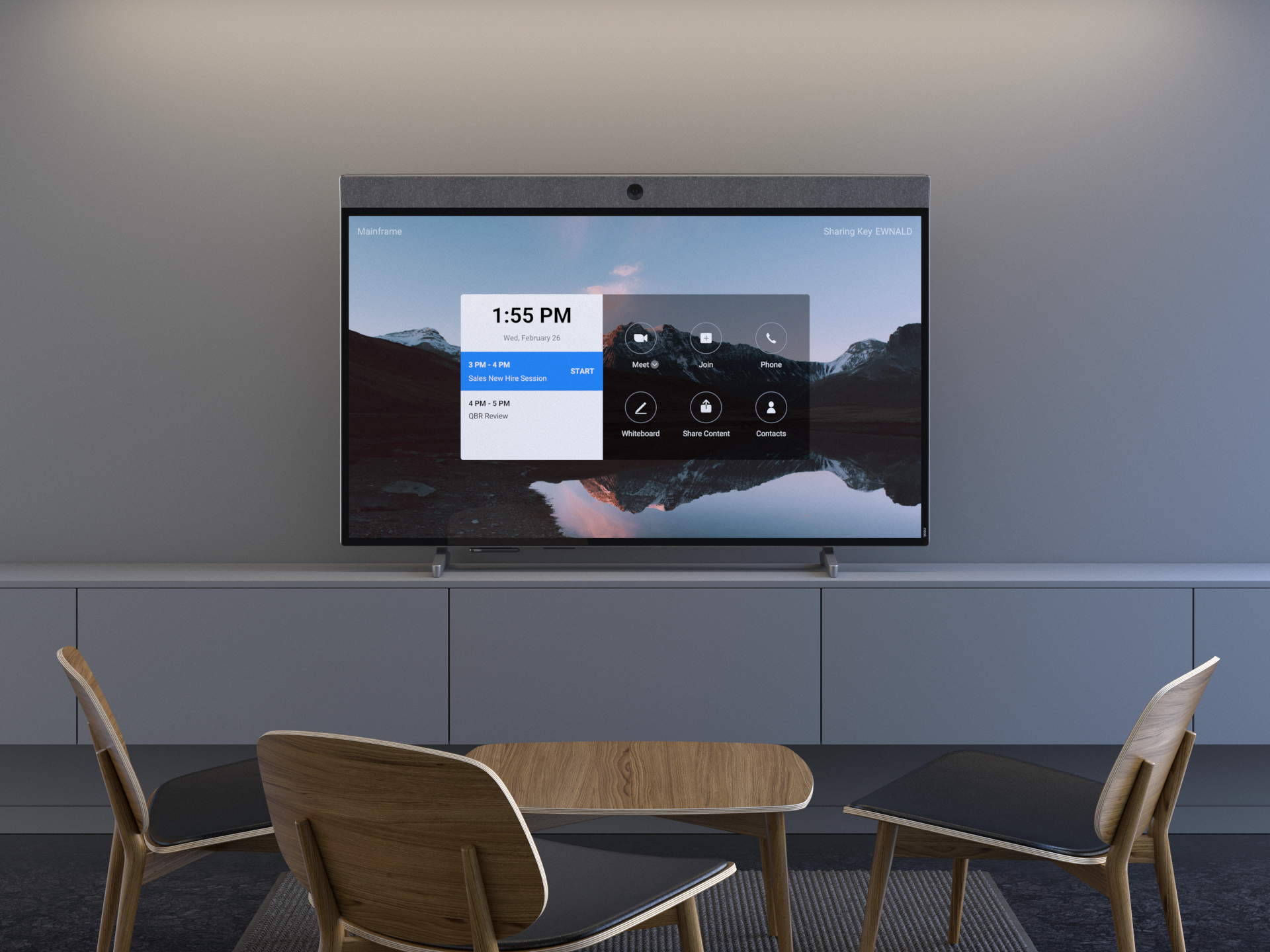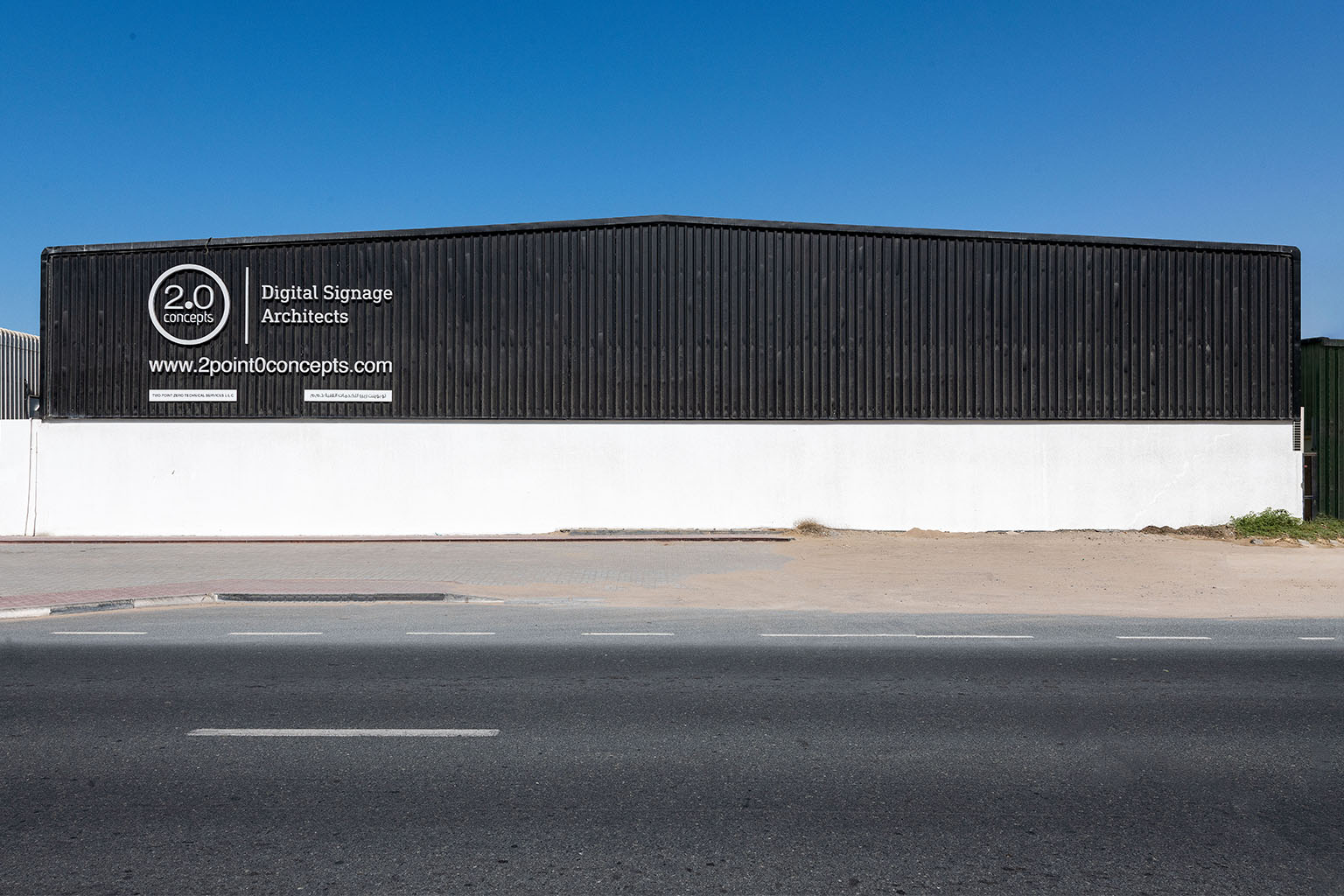Video Conference Basics: Screen Mirroring Vs. Screen Sharing
All eyes are on John as he ambles to the front of the conference room. Preparing to take the podium, he clashes eyes with the CEO and stumbles. Yep, it's one of those awfully important strategy planning meetings attended by all C-suite executives, and it’s John’s turn to report on behalf of his department.
Thankfully, everything is happening on the video conferencing solutions platform, Zoom. John and three other managers are physically present in the conference room. The C-suites are but disembodied (but still disconcerting) specters on the large LED screen on the wall.
Gathering his nerves, John starts with his report. One minute in, he hears the annoyed grumbling of the executives. He then sees one of the managers gesticulating madly outside the room’s video camera range.
John realizes then that, like a blockhead, he had been presenting to the conference room rather than the C-suites on Zoom. In other words, he was screen mirroring instead of screen sharing.
If you have ever felt like John, if you have ever been confused between screen mirroring and screen sharing, read on. In this post, we'll clear up the confusion, once and for all.
What Is Screen Mirroring?
Screen mirroring means duplicating your device’s screen on another screen.
Devices
Your device (the source of the mirrored display) could be a desktop, a laptop, or a mobile phone. The other screen (the receiving screen) could be a liquid crystal display (LCD) or a light-emitting diode (LED) monitor or TV.
Whatever display your video conferencing equipment comes with, it should work.
Connecting
To mirror your device on another screen, you must connect your device to the other screen.
You do this through a video graphics array (VGA) or a high-definition multimedia interface (HDMI) cable. The connection may also be made wirelessly through wireless display technology like AirPlay, Miracast, or some other technology from bespoke video conference systems.
The source device and the receiving screen need not be connected to the internet in wireless screen mirroring. The wireless technology creates a peer-to-peer connection to link the two devices.
Exact Copy
Screen mirroring outputs an exact copy of the source device’s display on the receiving screen. It will mirror everything you have open on your screen and everything you do on it.
For instance, let's say you are mirroring your laptop on a TV. If you open a new Chrome browser window on your computer, the TV will show that. If you type anything on your device, that, too, will be replicated on the TV display. Likewise, if a chat message pops up on your laptop screen, the TV will also show that.
When to Use It
Use screen mirroring when you want to show the display of your laptop, desktop, or mobile phone to others in the same room with you.
What screen mirroring does is provide a convenient way for you to enlarge your device’s screen to make content on it available for everybody else in the same room with you to see, comment on, and engage with, among others.
For example, suppose you are a graphics designer who has been working on a logo for a client. You and your teammates are in the conference room with the said client.
Using the built-in conference room solutions in your boardroom, you mirror your laptop’s display onto your conference room display to show your client what you have been working on and to solicit their feedback on it.
What Is Screen Sharing?
You usually do screen sharing when presenting via online meeting platforms like Zoom.
Devices
The source device can be your desktop, laptop, or mobile phone. The receiving screens are other people’s devices. Anyone attending the meeting with a screen-sharing enabled or capable device will see the screen you share.
Connecting
You need a video conferencing platform with a screen-sharing function to share your screen with a remote screen. Zoom is just such a platform. The source device and the receiving devices should all be connected to the internet, which is necessary for video conferencing to work.
Application Window
Screen sharing also mirrors the content of the source device on receiving screens. However, screen sharing lets the source of the shared content choose which content they wish to share with others.
Let’s say you need to present a slide deck in a video conference call. To begin your presentation, you click "Share Screen" on Zoom. Zoom then prompts you to choose the screen you wish to share.
You are presented with all the windows you currently have open as options. Suppose you have two Chrome browser windows, one Microsoft Word window, and your Microsoft PowerPoint presentation open. You select the Microsoft PowerPoint presentation, which shares the slide deck with the meeting participants.
The participants will never see the rest of the open windows on your computer. You can continue typing on Word in the background if you want, and the video conference participants will be none the wiser.
When to Use It
Use screen sharing when you have content or a presentation you wish to show to others in the same video conference call with you.
Screen sharing provides a convenient way for you to show others in a video conference call specific content from your device.
You don't need to be in the same room with the people receiving your shared screen during screen sharing. They need only be on the same video conference call.
Screen Mirroring or Screen Sharing?
If you are in the room with the people you wish to share your screen with, and your conference room equipment includes a screen-mirroring enabled large-screen display, use screen mirroring.
If you are in a video conference call, use screen sharing to share your screen with the video conferencing call participants.
Talk to us if you need help setting up a turnkey Zoom video conferencing system for your boardroom or conference room.